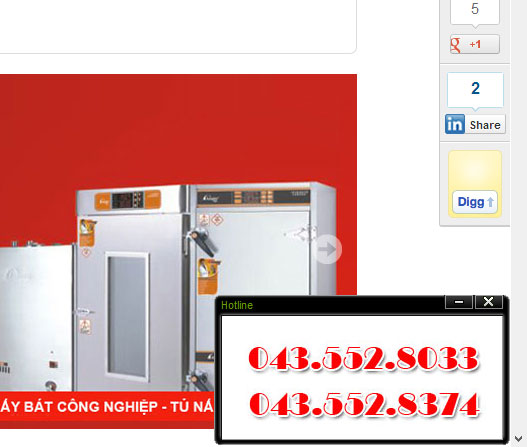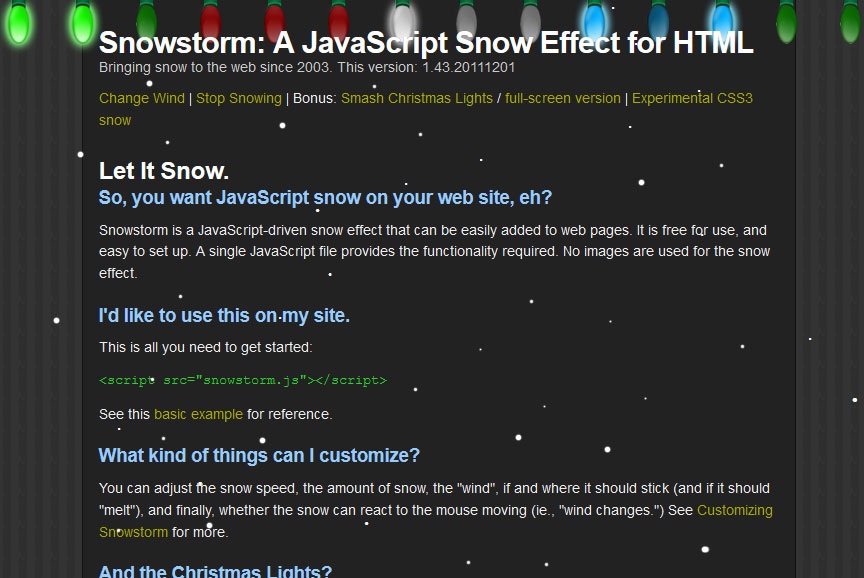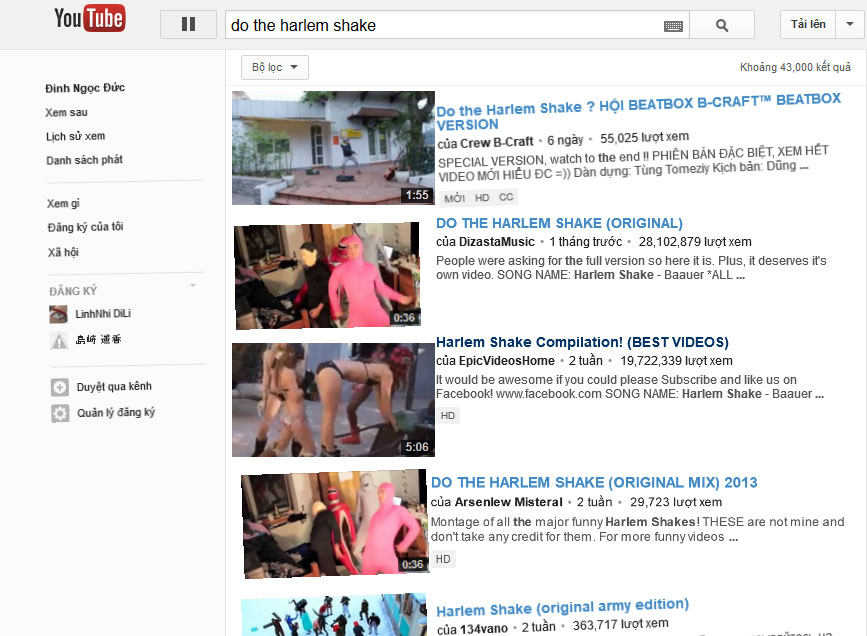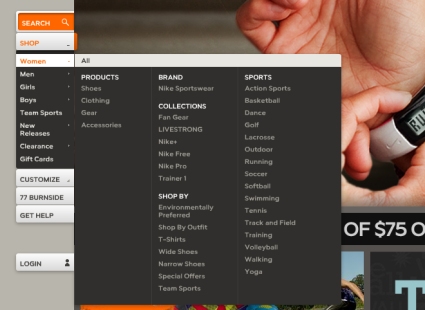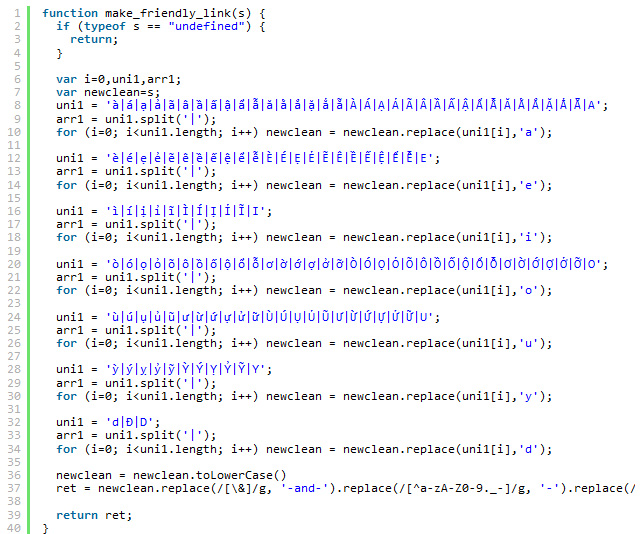Giỏ hàng hiện tại chưa có sản phẩm nào!
Danh mục: Javascript
![[Best] Nút trở về đầu trang back to top](data:image/svg+xml;base64,PHN2ZyB4bWxucz0iaHR0cDovL3d3dy53My5vcmcvMjAwMC9zdmciIHdpZHRoPSI0MDUiIGhlaWdodD0iMzYyIiB2aWV3Qm94PSIwIDAgNDA1IDM2MiI+PHJlY3Qgd2lkdGg9IjEwMCUiIGhlaWdodD0iMTAwJSIgc3R5bGU9ImZpbGw6I2NmZDRkYjtmaWxsLW9wYWNpdHk6IDAuMTsiLz48L3N2Zz4=)
[Best] Nút trở về đầu trang back to top
Đây là code javascript mình sử dụng cho nhiều trang với chứng năng good nhất có thể – Tùy chỉnh vị trí hiển thị – Tùy chỉnh text, ảnh, html,… hiển thị – Chỉ hiển thị khi nội dung trang dài – Code đơn giản nhẹ, dễ sử dụng Để chèn nút back to top…

Code quảng cáo góc phải trang web flash popup windows ads
Có thể tùy chỉnh quảng cáo là flash, video, text, hình ảnh, html… Tùy chỉnh độ rộng, thời gian hiển thị, có nút thu nhỏ, tắt rất tiện lợi và không gây khó chịu cho khách truy cập Chỉ cần copy code sau dán trước thẻ body trong code của bạn

Snowstom: tạo tuyết rơi trên trang web dễ dàng mà đẹp
Hãy để tuyết rơi!!! Snowstom là một hiệu ứng viết bằng javascript có thể dễ dàng thêm vào các trang web. Nó hoàn toàn miễn phí và rất dễ dàng thiết lập. Snowstom chỉ gói gọn trong 1 tệp tin js không sử dụng hình ảnh cho các hiệu ứng tuyết điều này giảm đáng kể…

(Javascript) Website “nhảy” Harlem Shake
“Harlem Shake“, điệu nhảy có phần ngớ ngẩn, điên loạn đang gây nên cơn rung chấn cuồng nhiệt trên internet và hứa hẹn sẽ là đối thủ đáng gờm của Gangnam Style trong năm nay. Bắt đầu từ sự ngẫu hứng của chàng trai Filthy Frank và đám bạn khi nghe ca khúc Harlem Shake…

jQuery Mega Menu – tạo menu cho website theo cách chuyên nghiệp
jQuery Mega Menu là 1 jquery plugin được phát triển bởi GeekTantra. Với MegaMenu bạn có thể dễ dàng tạo menu theo phong cách riêng của mình. MegaMenu hỗ trợ menu hiển thị với nhiều hiệu ứng như slideDown/slideUp, fadeIn/fadeOut và các hiệu ứng đơn giản khác. MegaMenu rất nhẹ vì chủ yếu sử dụng…

URL tiếng Việt không dấu (friendly link unicode) bằng javascript
Hàm này dùng để tạo URL không dấu tiếng Việt (friendly link unicode) có thể sử dụng cho nhiều mục đích khác nhau. Mình sử dụng trong mã nguồn x-cart vì nó sinh url bằng javascript mà không hỗ trợ unicode tiếng Việt. Ai thấy hữu ích thì thanks mình nha [code lang=”js”] function make_friendly_link(s)…
![[Best] Nút trở về đầu trang back to top](https://hanamonline.com/wp-content/uploads/2013/06/back-to-top.jpg)