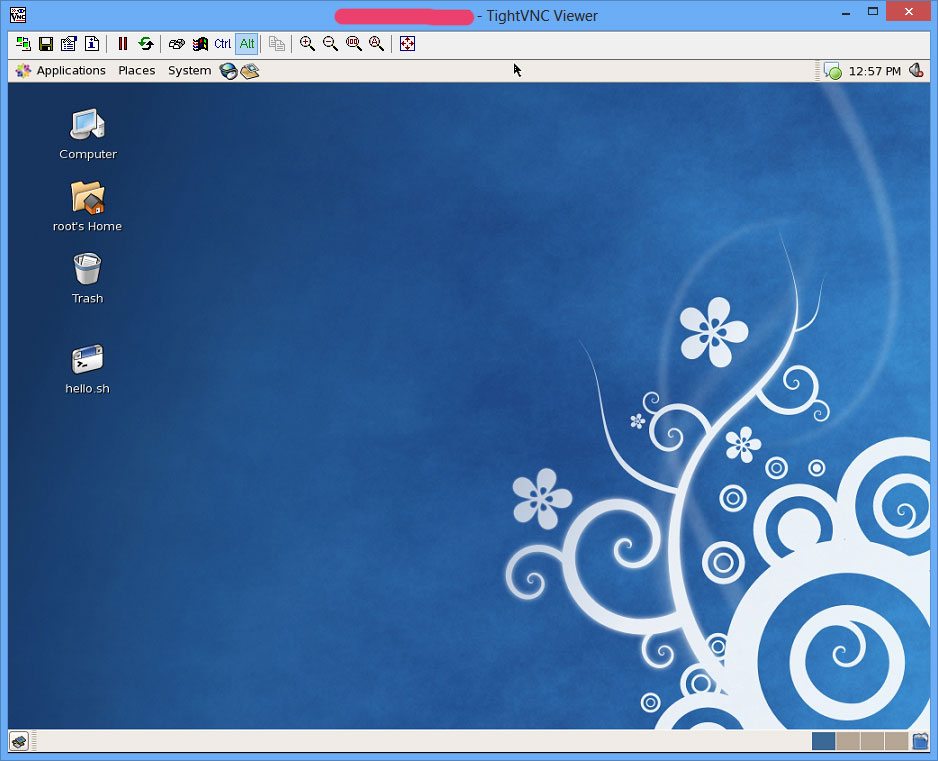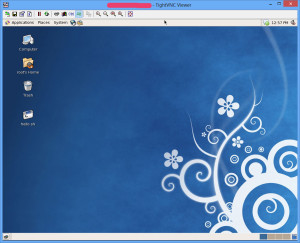
Nhiều bạn cho rằng quản trị Linux thì xài CLI chứ không xài GUI tuy nhiên quan điểm của mình xài CLI hay GUI miễn là đạt mục đích là được vả lại rõ ràng GUI là sự tiến bộ không thể quay trở lại thời màn hình Command Line tối thui được huống chi giờ cấu hình máy tính thừa khả năng đáp ứng cho GUI. Lan man tí 🙂 sau đây là các bước thực hiện:
Bước 1 : Cài X Windows System (KDE và GNOME Desktop Environement !)
Kiểm tra xem svr đã cài gói này chưa bằng cách dùng lệnh :
yum grouplist
Nếu chưa thấy trong mục Installed thì tiến hành cài !
Để cài GNOME Desktop Environnement chạy lệnh :
yum groupinstall “X Window System” “GNOME Desktop Environment”
Nếu thấy như đoạn dưới đây là thành công :
Installed: NetworkManager-gnome.x86_64 0:0.3.1-5.el4 file-roller.x86_64 0:2.8.1-1 gconf-editor.x86_64 0:2.8.0-2 gedit.x86_64 1:2.8.1-4 ggv.x86_64 0:2.8.0-1 gimp-print-utils.x86_64 0:4.2.7-2 gnopernicus.x86_64 0:0.9.12-1 gok.x86_64 0:0.11.8-1 gpdf.x86_64 0:2.8.2-7.7.2.el4_7.4 gtk-engines.x86_64 1:0.12-6.el4 gtk-engines.i386 1:0.12-6.el4 gtk2-engines.i386 0:2.2.0-7.el4 hwbrowser.noarch 0:0.19-0.EL4.4 nautilus-media.x86_64 0:0.8.1-3 vino.x86_64 0:2.8.1-1.5 yelp.x86_64 0:2.6.4-2
Dependency Installed: gimp-print.x86_64 0:4.2.7-2 gtk+.i386 1:1.2.10-36 gtksourceview.x86_64 0:1.1.0-4 imlib.i386 1:1.9.13-23 libungif.i386 0:4.1.3-1.el4.2 pyparted.x86_64 0:1.6.8-2
Complete!
Sau khi cài đặt xong GNOME Desktop Environnement,chúng ta chuyển qua KDE chạy lệnh :
yum groupinstall “X Window System” “KDE (K Desktop Environment)”
Cài đặt tương tự như GNOME , cũng hỏi y/n chọn y,rồi ngồi đợi
Cái này chắc ko phải nói nhiều ^_^ !
Bước 2 : Cài đặt VNC Server :
Dùng lệnh :
yum install vnc-server
Đợi nó cài :
Nếu được như đoạn dưới đây bạn đã cài xong vnc server :
[root@vps1161 ~]# yum install vnc-server
Loading “priorities” plugin
Loading “fastestmirror” plugin
Setting up Install Process
Setting up repositories
update 100% |=========================| 951 B 00:00
base 100% |=========================| 1.1 kB 00:00
contrib 100% |=========================| 951 B 00:00
centosplus 100% |=========================| 951 B 00:00
addons 100% |=========================| 951 B 00:00
extras 100% |=========================| 1.1 kB 00:00
Loading mirror speeds from cached hostfile
Reading repository metadata in from local files
Excluding Packages in global exclude list
Finished
0 packages excluded due to repository priority protections
Parsing package install arguments
Nothing to do
Bước 3 : Hiệu chỉnh config của VNC Server
Bây h chúng ta edit file config của vnc server,chạy lệnh :
vi /etc/sysconfig/vncservers
Các bạn nào chưa biết sử dụng lệnh vi trong SSH thì mình xin đọc bài này
Các bạn sửa nội dung file config vncserver như sau:
Bỏ 2 dấu # ở 2 câu cuối cùng :
# The VNCSERVERS variable is a list of display:user pairs.
#
# Uncomment the lines below to start a VNC server on display :2
# as my ‘myusername’ (adjust this to your own). You will also
# need to set a VNC password; run ‘man vncpasswd’ to see how
# to do that.
#
# DO NOT RUN THIS SERVICE if your local area network is
# untrusted! For a secure way of using VNC, see
# <URL:http://www.uk.research.att.com/archive/vnc/sshvnc.html>.
# Use “-nolisten tcp” to prevent X connections to your VNC server via TCP.
# Use “-nohttpd” to prevent web-based VNC clients connecting.
# Use “-localhost” to prevent remote VNC clients connecting except when
# doing so through a secure tunnel. See the “-via” option in the
# `man vncviewer’ manual page.
VNCSERVERS=”1:root”
VNCSERVERARGS[1]=”-geometry 800×600″
Bước 4 : Khởi động VNC Server :
vncserver
Nếu nó đòi pass thì bạn nhập pass vào,pass này sẽ để bạn dùng VNC CLient connect tới svr !
Bước 4 : Sửa file xstartup
vi /root/.vnc/xstartup
Bỏ 2 dấu thăngs ở 2 đoạn như code dưới :
unset SESSION_MANAGER
exec /etc/X11/xinit/xinitrc
#!/bin/sh
# Uncomment the following two lines for normal desktop:
unset SESSION_MANAGER
exec /etc/X11/xinit/xinitrc
[ -x /etc/vnc/xstartup ] && exec /etc/vnc/xstartup
[ -r $HOME/.Xresources ] && xrdb $HOME/.Xresources
xsetroot -solid grey
vncconfig -iconic &
xterm -geometry 80×24+10+10 -ls -title “$VNCDESKTOP Desktop” &
twm &
Bước 5 : Khởi động lại vnc server :
/etc/init.d/vncserver restart
Bước 6 : Khởi động khi bật máy
chkconfig vncserver on
Bước 7 : Tắt firewall
/etc/init.d/iptables stop
Bước 8 : Tắt firewall khi bật máy
chkconfig iptables off
Bước 9 : Download VNC CLient về và chén thôi
http://www.stanford.edu/class/ee108b/tools/vncviewer.exe
Đổi password user vnc bằng lệnh: vncpasswd
Bật VNC Client , nhập IP SVR theo dạng
IP:1 hoac IP:2 do bạnconfig trong files /etc/sysconfig/vncservers